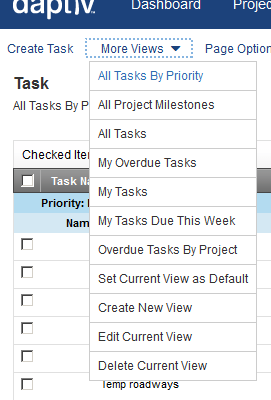Deleting a Global Application Custom View
|
You can delete custom application views that you have created,
or application views created by the administrator and assigned by user.
You cannot delete an application view that was created by another user
and assigned by role.
Note: When you delete
a custom view, you do not delete the items that are displayed in the view.
To delete a custom view:
-
with the view you want to delete.
- Click More
Views on the Tab Toolbar and select the view you want to delete.
The application view refreshes to load the view you selected.
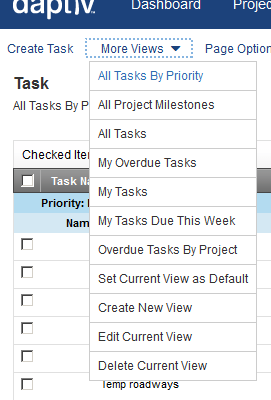
- Click More
Views again and select Delete
Current View.
A confirmation message displays.
Note: The Delete Current View
option is not available if your current view is one created by another user and assigned by role.
- Click Yes
to delete the view.
The view is deleted, and your original default view is loaded.
Note: If the view was a dynamic application view and that application is included in any workspaces, the view is deleted at the workspace level as well.
Related Topics: