If you want to include a description, type the information you want to add in the Description box.
Creating a Query Studio Report: Saving the Report |
What you save in Query Studio report is the query definition, which is a specific set of instructions for extracting particular data. It is not a snapshot of the data you retrieve at the time you save the report. For example, if you run a report that you saved two weeks ago, the data in the report reflects any changes in the updated data source.
To save a report:
You can save a report using a different name or location to use it as the basis of a new report.
To save a report with a different name or a different location:
To Save A Report to My Folders:
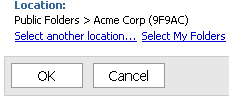
Related Topics: