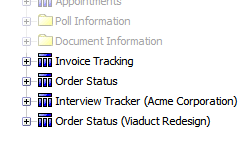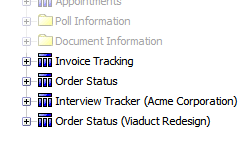Query Studio / Report
Studio
Data Model: Dynamic Applications
|
The reporting data model provides access to virtually all
data in your enterprise, including data from dynamic applications. This means that your enterprise data model
is specific to your organization (no other enterprise includes all the same applications and dynamic applications as yours does).
Important: If your enterprise dynamic application name matches a query subject or folder name in the Reporting Data Model (for example, Requirements or Resource Management), data in reports for your application can appear incorrect.
Dynamic applications
appear in the model immediately after the native applications.
For example, the data model below includes 4 dynamic applications,
Invoice Tracker, Order Status, Interview Tracker (Acme Corporation) and
Order Status (Viaduct Redesign). These dynamic applications appear at
the end of the list of native applications in both the Project Information
folder and in the Applications folder:
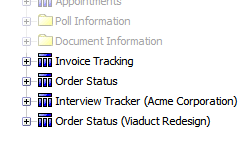
When you add a new dynamic application, the application is
added to the data model within 30 minutes.
Each dynamic application includes the following items (exceptions noted):
-
 <dynamic application name>
<dynamic application name>
- <any custom fields>
-
 Item Count—
Item Count—
-
 Folder—The name of the folder in which the dynamic item is saved.
Folder—The name of the folder in which the dynamic item is saved.
Note: This only appears if Folder View is enabled for the application.
-
 Approval Status—The approval status of the item.
Approval Status—The approval status of the item.
Valid options are: Approved, Declined, Pending and Not Required.
Not Required appears if approval is by "any" and another approver has taken action on the item (either approved or declined it) or, if the item was not submitted for approval.
-
 Response Date—The date on which the response was made.
Response Date—The date on which the response was made.
Note: Only appears if Item Responses are enabled for the application.
-
 Response Comments—Any comments included in the response.
Response Comments—Any comments included in the response.
Note: Only appears if Item Responses are enabled for the application.
-
 Response By—The full name of the enterprise member who made the response.
Response By—The full name of the enterprise member who made the response.
Note: Only appears if Item Responses are enabled for the application.
-

 Approval History
Approval History
-
 Approver Name—The full name of the enterprise user who took action on the item. Note: The "approver" may not have approved the item.
Approver Name—The full name of the enterprise user who took action on the item. Note: The "approver" may not have approved the item.
-
 Approval Action—The action taken on the item by the approver.
Approval Action—The action taken on the item by the approver.
Valid options are: Approved, Declined, Pending and Not Required.
Not Required appears only if approval is by "any" and another approver has taken action on the item (either approved or declined it).
-
 Approval Action Date—The date and time on which the approver took action on the item. If the item is pending (Approval Action = Pending), this is blank.
Approval Action Date—The date and time on which the approver took action on the item. If the item is pending (Approval Action = Pending), this is blank.
-
 Requester Name—The name of the user who originally created the item.
Requester Name—The name of the user who originally created the item.
-
 Submitted On—The date and time on which the item was submitted to the approver.
Submitted On—The date and time on which the item was submitted to the approver.
-

 Update History
Update History
-
 Updated By—The full name of the enterprise user who did the update.
Updated By—The full name of the enterprise user who did the update.
-
 Event—The type of event that occurred with the update.
Event—The type of event that occurred with the update.
Valid options are: Item Added, Item Modified, Item Added From WebForm, Item Response Created, Item Response Edited, Item Response Deleted, Approval resubmitted, Approval submitted, Approval approvedand Approval Rejected.
Not Required appears only if approval is by "any" and another approver has taken action on the item (either approved or declined it).
-
 Updated On—The date and time on which the update was done.
Updated On—The date and time on which the update was done.
-

 IDs
IDs
Note: IDs are included in the data model so you can join to other queries. Also, grouping on an ID can help separate different items with identical names.
-
 DynamicAppID—
DynamicAppID—
-
 DynamicAppItemID—
DynamicAppItemID—
-
 OwnerID—
OwnerID—
-
 ParentAppInstanceID—
ParentAppInstanceID—
-
 ParentWorkspaceID—
ParentWorkspaceID—
-
 HistoryUserID—
HistoryUserID—
-
 DynamicAppItemHistroyLogEntryID—
DynamicAppItemHistroyLogEntryID—
-
 ApprovalRequestID—
ApprovalRequestID—
-
 RequesterID—
RequesterID—
-
 PublicObjectID—
PublicObjectID—
-
 ObjectTypeID—
ObjectTypeID—
-
 PublishedPolicyID—
PublishedPolicyID—
-
 EnterpriseID—
EnterpriseID—
-
 ApproverID—
ApproverID—
-
 UserID—
UserID—
-

 UTC Dates
UTC Dates
Note: UTC dates are
shown in Coordinated Universal Time format. UTC is also known as Greenwich
Meridian Time (GMT).
-
 Approval Action Date (UTC)—
Approval Action Date (UTC)—
-
 Submitted On (UTC)—
Submitted On (UTC)—
-
 Updated On (UTC)—
Updated On (UTC)—
-
 Response Date (UTC)—
Response Date (UTC)—
Note: Only appears if Item Reponses are enabled for the application.
Related Topics: