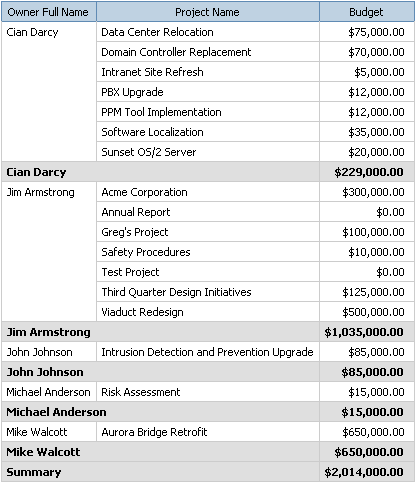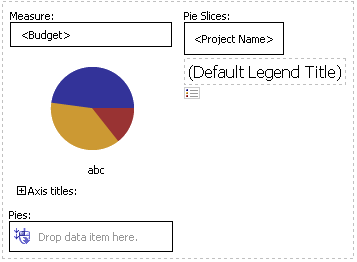What Happens: Report Studio opens in a new window.
Note: If the Presentation group is not visible, refresh the Query Studio window.
What Happens: The List Report pane appears
Query subjects are indicated by the
What Happens: An Owner Full Name column is added to your report.
Note: You can also drag and drop query items to a report (drag and drop will not work in Firefox).
What Happens: A Project Name column is added to your report.
What Happens: A Budget column is added to your report.
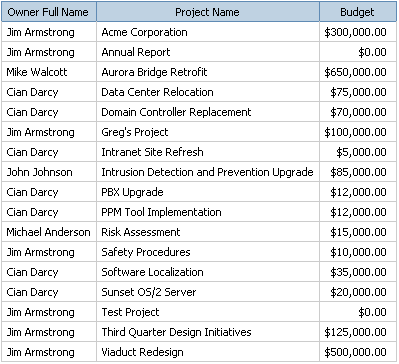
What Happens: Duplicate project owners are removed from your report.
What Happens: A running total of budgets is added to your report.