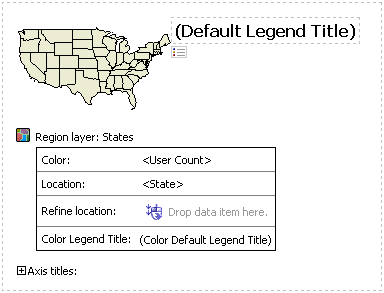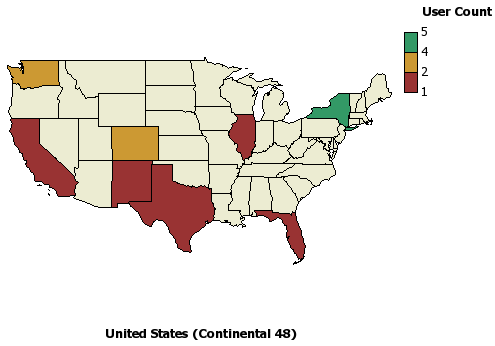Report Studio
Report Example: Users by State Map Report
|
This example walks you through creating a report using the
Enterprise Users folder that shows where users are located on a map. Map
reports are only available in Report Studio.
Note: The example
assumes you have access to Report Studio and that you
have projects with resource requirements
Important:
You should use data from only one top-level folder in any given report.
Do not combine data from more than one grouping.
To Create a Users by State Map Report:
- In the Reports application,
on the tab toolbar, click Open Report Studio.
What Happens: Report Studio opens in a new window.
Note: If the Presentation group is not visible, refresh the
Query Studio window.
- Click New
 .
.
- From the report list, select
Map.
The map selection window opens.
- Expand Americas
and select United States (Continental
48).
- Click OK.
What Happens: The Map Report pane appears.
- From the Insertable
Objects pane expand the Presentation
Package.
- Expand the Enterprise
Users folder.
- Expand the Users
query subject.
Query subjects are indicated by the  icon and query items
are indicated with the
icon and query items
are indicated with the  icon. For more information about
the icons in the Presentation Data Model, see .
icon. For more information about
the icons in the Presentation Data Model, see .
- Drag and Drop or double
click User Count.
What Happens: The
User Count measure is added to your report.
Note: You can also drag and drop query items to a report (drag
and drop will not work in Firefox).
- Expand the Additional
Address Information folder.
- Double click or drag and
drop State to the Location
field.
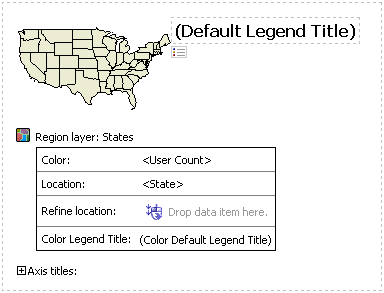
- Run the report.
Note the numbers listed in the legend are not whole numbers, we can
change that.
- Back in Report Studio, click on the <User
Count> field in the map.
- In the Properties
pane, under Data click on the
Data Format field.
- Click the ellipses to bring
up the Data Format window.
- From Format
type, select Number.
- Click on the field next
to No. of Decimal Places.
- Select 0.
- Click OK.
- Run the report.
Note the number of logins is now a whole number.
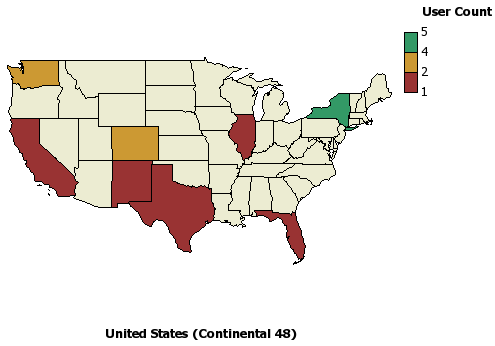
- Click the Save icon
 .
.
- Select a location for the
report.
- In the Name
field type "Users by State".
- Click Save.
Related Topics: