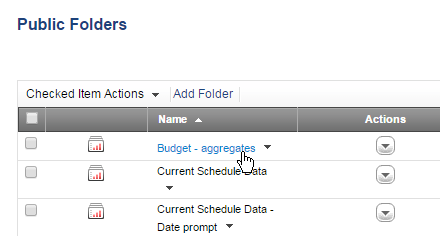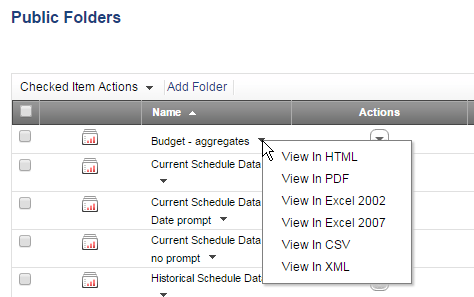Running Reports From the Report List
|
You can run a report from a Report List in two ways:
- In HTML Format—Click the name of the report to open the report in HTML output in the Report Viewer:
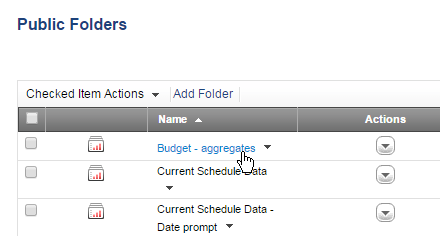
Note: You can select a different output format from the Report Viewer. For more information, see Using the Report Viewer.
- In Specified Format—Click the View In icon (
 ) next to the report name and select an output type to open the report in the Report Viewer in a specific output type:
) next to the report name and select an output type to open the report in the Report Viewer in a specific output type:
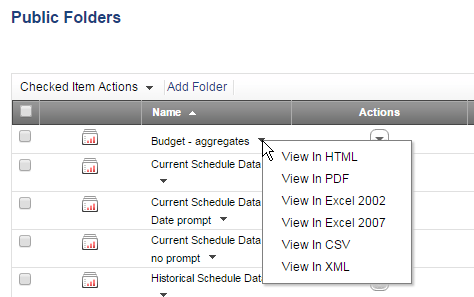
The report opens in the Report Viewer in the selected format. For details on using the Report Viewer, see Using the Report Viewer.
If caching is enabled and cached output for the report exists, the cached output is shown (the report is not rerun). In this case, a line at the top of the report shows that you are viewing a cached version, and gives the date and time of the cache. For more information, see About Report Caching.
To view a PPM Report from a Report List:
- .
By default a list of reports in Public Folders displays.
- In Public Folders or My
Folders, click the name of a report.
A new Report Viewer window opens and the report displays.
The data that displays is limited by your PPM permissions, so you only
see data for those projects and applications for which you have view permission.
If the report includes run-time prompts, you are prompted for values that
limit the scope of the report.
For more information about running reports, see Running Reports.
You can run a report from the Report List in two ways:
- In HTML Format—Click the name of the report to open the report in HTML output in the Report Viewer:
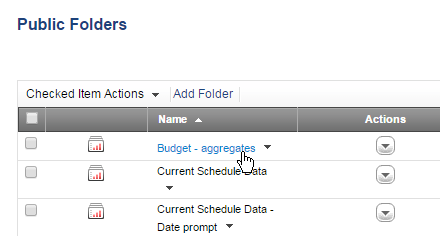
Note: You can select a different output format from the Report Viewer. For more information, see Using the Report Viewer.
You c
- In Specified Format—Click the View In icon (
 ) next to the report name and select an output type to open the report in the Report Viewer in a specific output type:
) next to the report name and select an output type to open the report in the Report Viewer in a specific output type:
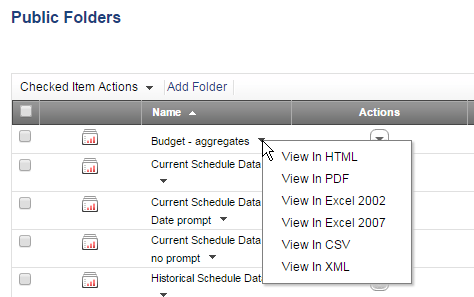
The report opens in the Report Viewer in the selected format. For details on using the Report Viewer, see Using the Report Viewer.
If caching is enabled and cached output for the report exists, the cached output is shown (the report is not rerun). In this case, a line at the top of the report shows that you are viewing a cached version, and gives the date and time of the cache. For more information, see About Report Caching.
Related Topics: