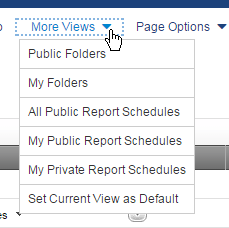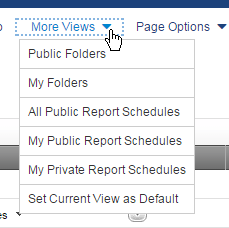Running (Viewing) Reports
|
You can run (view) PPM reports from several different ways, including from report lists and in your PPM Dashboard.
Your options depend on your roles and permissions.
Running a Report
- From a Reports List—Users with access to the Reports tab (by default, those with an enterprise role of Administrator, Executive, Resource Manager or Project Manager) can see lists of available reports in Public Folders and My Folders (private reports) and run reports directly from those lists:
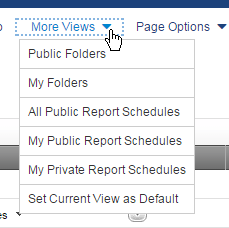
- Public
Folders—The
Public Folders list displays public reports created using Query Studio or
Report Studio. For more information about Public Folders, see
Using Public Folders.
- My
Folders— My Folders displays reports created using Query Studio or
Report Studio and accessible to the currently logged on user.
For more information, see Using My Folders.
- From your PPM Dashboard—Add a Report Viewer pane to your dashboard to display a report when you load the dashboard. For more information, see Adding
a Report to Report Viewer.
- As a Report Author—Users with a license to author reports can run those report while writing or editing them:
- Query Studio—If you are licensed as a Query Studio report author, you can view and run a report from Query Studio. For more information see Creating
a Report: Running the Report.
- Report Studio—If you are licensed as a Report Studio report author, you can view and run a report from Report Studio. For more
information see Running Report Studio
Reports.
- By Scheduling—
- Single Run—You can use Run With Options to schedule a single run of a report. Run With Options gives you the option to run the report at a later time, to update the cache (if enabled), and to email the output. For more information, see Report Details: Run With Options.
- Recurring Runs—You can schedule a recurring run of a report to generate output at a regular interval. As with Run With Options, a recurring schedule allows you to specify the time (and interval) of the run, as well as whether or not to update the cache and to email the output. For more information
see Scheduling
a Report to Run Automatically.
Related Topics: