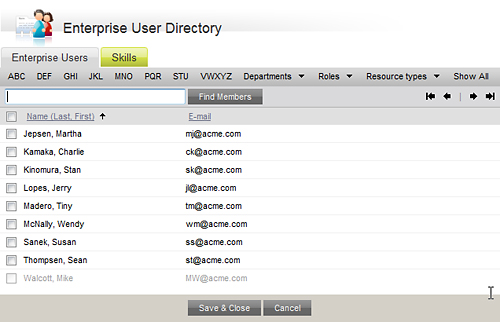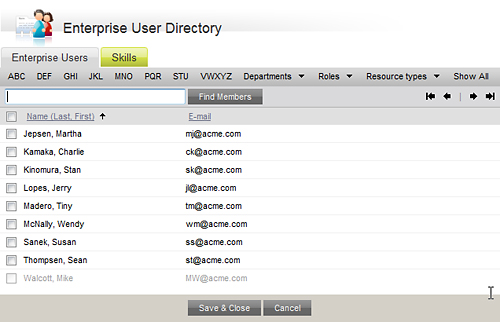The User Selector lets you browse a list of enterprise
users from which you can choose when selecting users (to add as approvers or to send notifications, for example). Note: The list of users
you see may be filtered based on permissions or workspace membership.
To use the Enterprise User Selector:
- Click Browse
User Directory.
The Enterprise User Directory opens in a new window.
- To find users:
- by
name:
- Type the user name
in the Find Members text box.
You can type either the first name or last name.
The User Selector automatically lists any matches to the name you type.
- To limit the number
of users the selector searches, click one of the three or four letter
links on the toolbar.
For example, click the DEF
link to limit the search to users whose first or last name starts with
D, E, or F.
- To limit the number
of users based on department, click Departments
on the toolbar and choose the department whose users you want to search.
You can also limit the number of users by Roles
or by Resource types.
- To reset the User
Selector to show all the qualified users, click Show
All.
- To find users by
enterprise workgroups, click the Enterprise
Workgroups tab.
- To find users by
skills, click the Skills tab.
- Select the name(s) of the
user you want to add, then click Save
& Close.