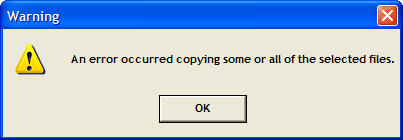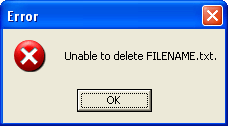If you receive an error when using DeskDocs, use the information below to assist with determining the cause of the error. If you continue to have problems, contact your Daptiv System Administrator or Daptiv Support.
Known Limitations with DeskDocs:
- Unsupported characters
Due to a limitation of the WebDAV technology on which DeskDocs is based, the following characters are not supported by DeskDocs:
* ? < > | \ / " " : % + &
If you use any of these characters in PPM, it will display as an underscore ( _ ) when viewing or accessing the file or folder in DeskDocs. The original file or folder name shows with the original character when viewed in PPM.
Note: If you already have a file or folder name with an underscore, so that converting another file name causes a duplicate name, the second file is displayed with a (2) following the name. This is the same behavior as when viewing duplicate items in DeskDocs.
Example: You have a document called Customer_Input.txt. You add another file called Customer&Input.txt. In PPM the files display with their original names. In DeskDocs, the files show as Customer_Input.txt and Customer_Input (2).txt.
- Drag and Drop with unsupported characters
If you attempt to drag a file or folder into DeskDocs and that file/folder includes an unsupported character, the move will fail.
The error you receive is not a Daptiv error and may be misleading or cryptic, referencing permissions issues, or prompting you repeatedly for credentials. In these cases, you cannot add these files to PPM using DeskDocs.
Note: You can rename the files using the unsupported characters, after they have been added. To do this, change the name locally so that it does not include unsupported characters and then drag it to PPM using DeskDocs. Once the file is added, you can rename it (either in DeskDocs or in PPM) and use the original, unsupported characters. The file will still display in DeskDocs, but will show the actual file name, including unsupported characters, when viewed in PPM.
- Adobe PDF files
Opening a PDF file using DeskDocs may result in an error:
"There was an error opening this document. The filename, directory name, or volume label syntax is incorrect."
This is caused by a problem in Microsoft Office and is fixed by a hot fix released by Microsoft (http://support.microsoft.com/kb/943337 -- Note: Link was valid when published).
After installing the hot fix, configure your Adobe Reader to display PDF files in your browser. In Adobe Reader, click Edit and Preferences. Under Categories select Internet and select Display PDF in browser.
Basic Troubleshooting:
- If you are unable to perform an action
using DeskDocs, try performing the same action within Daptiv. In general
you should be able to perform the same actions on a document in DeskDocs
as you can in PPM. Exceptions are if DeskDocs in your enterprise is configured
so that you are not allowed to delete a folder, or if it is configured
for read-only access.
- If you do not see a project or document
from within the DeskDocs folder, verify that you can see the project or
document within PPM.
Example DeskDocs Error messages
Error messages from DeskDocs may
be somewhat cryptic. Daptiv has no control over the format or content
of these messages.
- If
DeskDocs is disabled for your enterprise, you can receive the following
error message when attempting to view documents:

Contact your Daptiv administrator for more information.
- If DeskDocs is configured
for read-only access in your enterprise, or if a document is checked out,
you can receive the following message when saving a document:
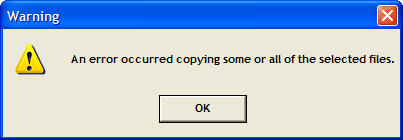
Contact your PPM administrator for more information.
- If your enterprise
has DeskDocs configured but does not allow file deletion in DeskDocs,
you may receive the following message when attempting to delete a document:
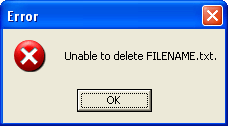
Contact your Daptiv Administrator for more information.
Related Topics: