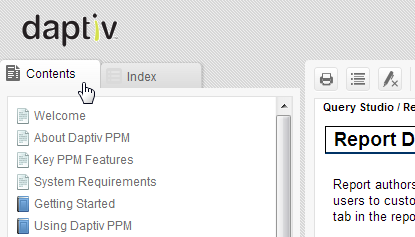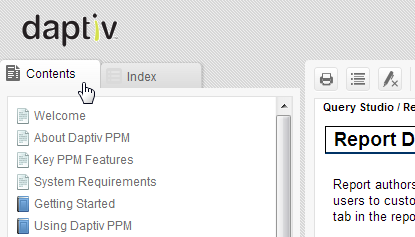The PPM Help System is designed to give you answers to questions about how to use PPM and how general functions of PPM work.
The Help opens in a window with two sections (panes) and an "accordion" navigation system.
- Navigation pane—The contents of the navigation pane on the left side of the window
change depending on what you are doing. By default this opens to the .
- Content page—The content pane on the right side of the help window displays the help
topic text.
- Navigation tabs—The tabs give you an easy way to switch between TOC and Index:
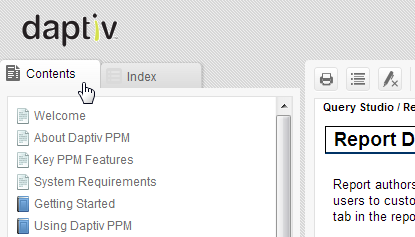
Note:The Glossary option has been removed.
Help Conventions:
The following conventions are used in this Help system:
- Bold
text is used identify screen elements such as buttons and text boxes.
- Links to other Help
topics are represented by blue text.
- Links to related
topics appear beneath a Related
Topics: heading at the bottom of each topic.
Note: To return to a Help
topic after a link has taken you to a different topic, right-click in
the new topic and choose Back.
USING the Help navigation pane:
- To find Help topics,
click Contents, Index,
or Search in the Help Window menu
bar.
- To close the Navigation
pane, click the Hide Navigation Component icon at the top of the Navigation
pane. To reopen the pane, click Contents,
Index, or Search
in the Help toolbar.
- To go back to the
previous Help topic, right-click in the current topic and click Back.
Related Topics: