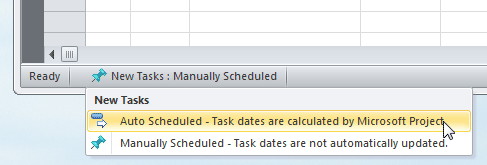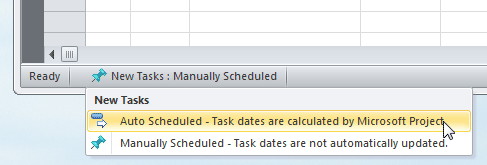About Microsoft Project and Manually Scheduled Tasks
|
Microsoft Project includes an option that allows you to manually schedule tasks. This became the default as of Microsoft Project 2010.
There are some limitations with Changepoint PPM and manually scheduled tasks:
- ProjectTransit does not support synchronization with manually scheduled projects.
If you synchronize a PPM schedule with a manually scheduled MS Project schedule,ProjectTransit will prompt you to convert each task to auto scheduled.
Note: You must also remove any Timeline Views from your Microsoft Project schedule before using ProjectTransit.
- Task Import makes the following assumptions about tasks without duration or planned start dates:
- Duration—If no duration is set for the task, the duration is set to one day.
- Planned Start—If no planned start date is set for a task, the planned start is set to the start date of the schedule in Microsoft Project.
Before you use ProjectTransit to synchronize a Microsoft Project schedule with a PPM schedule, you need to enable Auto Scheduling in MS Project.
In Microsoft Project 2010 and higher, click the New Tasks: Manually Scheduled option at the bottom left of the screen and select Auto Scheduled:
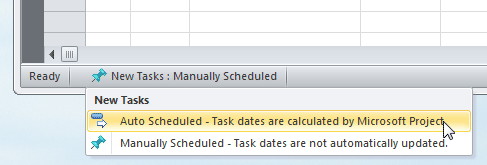
Note: In addition, you must remove Timeline Views from your Microsoft Project schedule, if you have enabled them.
Related Topics: