The Task List displays, with a message indicating which project manager has the schedule checked out.
The schedule could be checked out from within PPM:
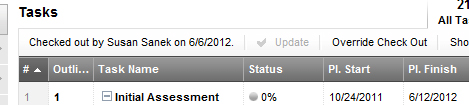
Or from outside PPM, through ProjectTransit:
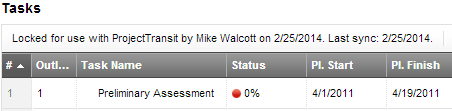
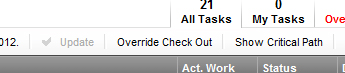
A warning message displays.
|
A project manager can check out a schedule, either directly from PPM, or indirectly, using ProjectTransit. When a schedule is checked out, a message displays in the Task List along with an Override Check Out option (if you have Full Access permission for the schedule). You might want to override a checkout if another project manager has the schedule checked out but is unavailable, and you need to make changes to the schedule.
When you override a schedule checkout from the Task List, you are checking the schedule in. When you override the checkout from the Gantt Chart, you check the schedule out yourself.
Important: If a schedule is checked out for use with ProjectTransit, the project manager is using Microsoft Project to manage the schedule. Overriding the checkout could result in significant changes to the schedule. See Overriding a ProjectTransit Schedule Synchronization for details.
Note: You must be a manager of the workspace to override the checkout.
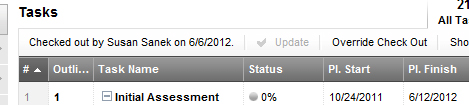
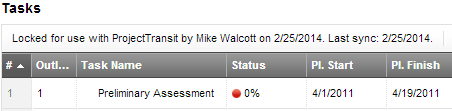
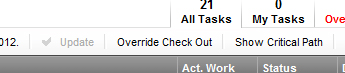
Related Topics: