
|

When you synchronize a PPM project schedule with a Microsoft Project schedule, the schedules are linked and remain associated until you actively break the link between them. You can break synchronization between your schedules in PPM or in ProjectTransit.
Breaking synchronization between schedules can result in changes to the PPM schedule do to recalculation by the PPM scheduling logic. You should only break synchronization if you know you no longer want to manage a schedule in Microsoft Project, or if you have synchronized for the express purpose of created your ppm schedule using a schedule you built in Project.
If a project schedule is synchronized by ProjectTransit, a status message indicates the schedule is locked and by which manager:
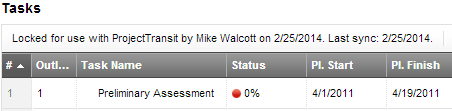
If necessary, a project manager can override the ProjectTransit schedule checkout just as they can override a schedule checked out by another project manager (a non-ProjectTransit check out).
Important:Overriding a ProjectTransit schedule checkout breaks the synchronization between Microsoft Project and PPM (removes the link between the two schedules) and results in a recalculation of your PPM schedule. You should not turn off synchronization if you want to synchronize your Daptiv schedule and the Microsoft Project file in the future. You should never override a schedule checkout without first consulting the manager using ProjectTransit.
For more information, see the ProjectTransit help file. The ProjectTransit help is available from the ProjectTransit menu option in Microsoft Project after you install ProjectTransit.

Related Topics: