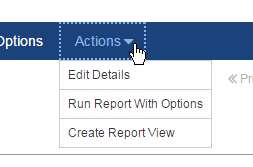Query Studio / Report Studio
Create a report view from the Details window of the report. In order to create a report view, you must be a report author and have a minimum of Read access for the report. For more information report view permissions, see Permissions and Report Views.
To create a report view:
- For the report you want to create a view of, click the actions menu and Details.
The Details window opens.
- Click Actions and Create Report View:
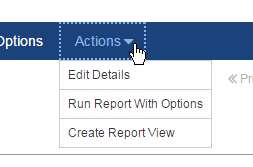
The Create Report View window opens.
- By default the view Name is the name of the report with - View added to the end (Overdue Tasks - View, for example). You can rename the view by typing a new Name.
Note: One advantage to leaving the default name is that with that name the view is displayed immediately below the base report, making it easy to identify the views that were created from a particular report. If you change the name of the view, you may not be able to pair the view and the base report.
- Add a Description and Screen Tip if you want to include these.
- Click Save to save the view.
The view is saved to the same location as the base report. You can change this by editing the details of the view.
Related Topics: