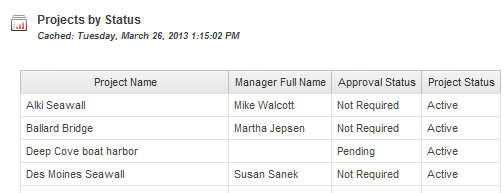
About Report Caching |
When enabled on the report details page, Enable Caching is the first step to allow you to run a report and save the output as a cached version. This can be especially useful for reports that take some time to run. With these you can schedule the report and specify that the output should be cached. Then, when a report consumer clicks the report to view it, they view the cached version rather than launching a new run of the report.
To create a cached version of a report, you must do all of these:
See Creating or Updating a Cache for more details.
View a cached report by clicking the report name or including the report in a dashboard. For more information, see Viewing Cached Report Output.
Note: When you clear the Enable caching option on the report details page, viewing the report generates immediate, real-time output.
If you need to see an up-to-date version of a report whose output has been cached, you can also run the report with options (Run Report With Options) and select a Time of Now and a Delivery of View Report Now. Doing this runs the report and generates fresh output without impacting the cached version.
You can tell that you are viewing a cached report by looking at the top of the Report Viewer. A Cached: line indicates that the output was cached and includes the date and time it was cached:
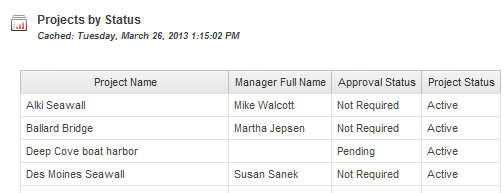
Related Topics: