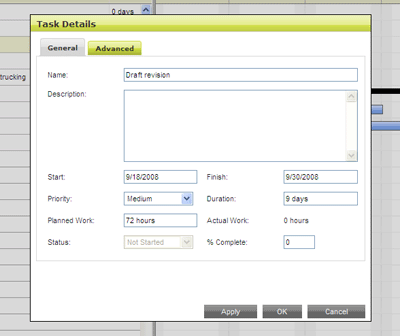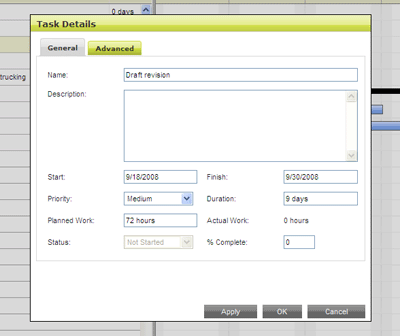Editing a Task in the Gantt Chart
|
Project managers can edit project tasks from the Gantt Chart.
Note: You can also
edit a Task from the Task List. For more
information, see Editing a Task.
TO EDIT A TASK IN THE GANTT CHART:
- whose task you want to edit.
You need to check the schedule out before you edit a task.
- Click Tasks
in the Workspace Menu, then click Check
Out Schedule.
If the task schedule is already checked out, a Check
In Schedule link displays on the Tasks menu, and a Check
In button displays at the top of the List and Outline views. For
more information, see Checking
Out the Task Schedule for Editing.
- In the Tasks
area of the Workspace Menu, click Gantt Chart.
The Gantt chart displays in a new window.
- Grab and pull the vertical divider to the right toward the Gantt chart to reveal more of the Task Grid.
- On the left of the Gantt
chart, select the task you want to edit by clicking the task number.
- To edit the basic details
of the task, do one of the following:
- In the Task Grid, type the changes
in the task details fields:

- In the Gantt Canvas, double-click on the task bar for the task whose details you want to change.
The Task Details window opens:
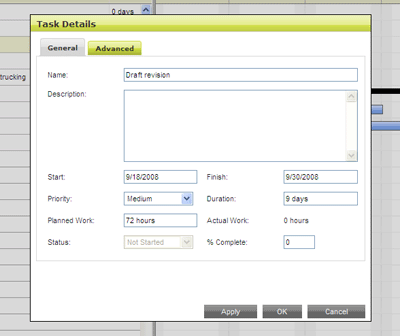
- In the General tab, edit the task name,
description, start and finish dates, duration, priority, planned work,
status, and percent complete, as required.
- On the Advanced tab:
- To set
a constraint on when the task will start or finish, select a constraint
from the Constraint Type
list. For more information, see Task
Constraints.
- To change
the task type, select Fixed Work, Fixed Units or Fixed Duration from the Task Type list. A task's type determines which task property remains
fixed when other properties are changed. For more information, see the
Task Types Overview.
- To mark
the task as effort-driven, select Effort-driven. For more information, see the Effort-driven
Tasks Overview.
- If the task
has cross-project dependencies these are displayed at the bottom of the Advanced tab. Clicking the task name will open the Task Details window for that
task. For more information, see Cross-Project Dependencies Overview.
- Click OK to close the Task Detail window.
- To save your changes, close
the Gantt chart and check
in the schedule.
Related Topics: