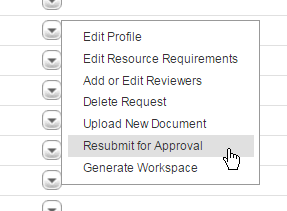Resubmitting a Request for Approval
|
If you are an approver for a request that has been approved,
been declined, or was created without needing approval, you can resubmit
the request for approval. You can also resubmit a request if you are the
project manager or have adequate permissions to view a request in the
Requests application. In order to resubmit a request for
approval, the request must have an Approval State other than Pending.
When you resubmit
a request for approval, all original approvers for
the request are notified and required to approve it again. If the request did not originally require approval, it can be approved
by any single enterprise user who has approval permission.
Note: You cannot resubmit a request if a project has been generated from it. (The Resubmit for Approval option may appear, but will not resubmit the request.)
To resubmit a Request for approval:
- .
A list of the requests you have permission to view displays.
- Click the Actions icon
 next to the name of the request you want to
resubmit, and select Resubmit for Approval
to open the Resubmit for Approval window.
next to the name of the request you want to
resubmit, and select Resubmit for Approval
to open the Resubmit for Approval window.
Note: You can also open the window by clicking the project request
name and selecting Resubmit for Approval
from the Actions tab.
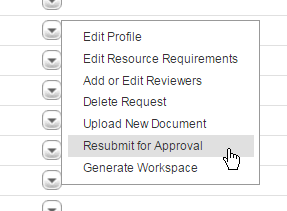
- In the Reason
box, type the reasons you are resubmitting the workspace.
- To notify the reviewers
about the resubmittal, click Notify All
Reviewers.
- Click Save
to resubmit the request for approval, or Cancel
to cancel the resubmittal.
A message displays confirming that the request has been resubmitted.
When you resubmit a request for approval, the workspace remains
in the Requests list but the Approval
Status changes to Pending.
Related Topics: