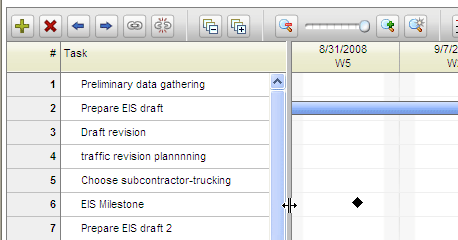Adding a Milestone Task in the Gantt Chart
|
A is a task that identifies a key event in the project schedule. Typically, a milestone would not be assigned to any
team members or have an actual task associated with it. Instead, milestones
represent significant points in the project such as the start date for
a number of tasks, or the date a particular project phase finishes.
TO ADD A MILESTONE TASK in the Gantt chart:
- to which you want to add the milestone task.
You need to check the schedule out before you can add a milestone task.
- Click Tasks
in the Workspace Menu, then click Check
Out Schedule.
If the task schedule is already checked out, a Check
In Schedule link displays on the Tasks menu, and a Check
In button displays at the top of the List and Outline views. For
more information, see Checking
Out the Task Schedule for Editing.
- In the Tasks
area of the Workspace Menu, click Gantt Chart.
The Gantt Chart displays in a new window.
- Click in the Task column of an empty row in the Task list.
- Type a name for the milestone
in the Task row and press Enter.
The task is added to the Gantt chart with a default duration of 1 day.
- Double-click the task number.
The Task Details window opens.
- In the Duration box, type 0 (zero) and click OK to close the window.
The task is added to the Gantt chart as a milestone. Milestones are
represented in the Gantt chart by a black diamond. 
Note: You can also change the task duration in the task grid. If you do not see the Duration column, click and drag the separator bar between the Task list and the Gantt chart:
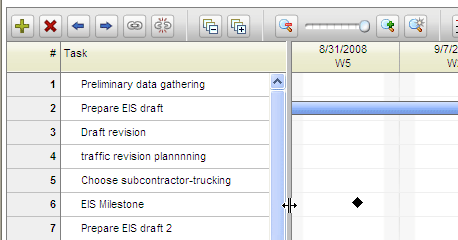
- To change the date of a
milestone, click the milestone in the Gantt chart, and then drag it to
a new location.
- To save your changes, close
the Gantt chart and check
in the schedule.
Note: If a project
has been synchronized with a Microsoft Project file using ProjectTransit,
you cannot add, edit, or delete tasks in Changepoint PPM. For more information
about ProjectTransit, see ProjectTransit
Overview.
Related
Topics: